When you need to update permissions
If you see a permission warning in CodeRabbit or notice missing functionality,
you likely need to approve updated permissions for the GitHub App.

Update permissions
1
Navigate to GitHub settings
Go to your GitHub organization or repository settings page.
2
Access GitHub Apps
Navigate to the “GitHub Apps” or “Installed GitHub Apps” section in the
settings sidebar.
3
Find CodeRabbit
Locate CodeRabbit in the list of installed applications.
4
Configure the app
Click the “Configure” button next to CodeRabbit.
5
Review and accept permissions
Review the new permissions being requested and click “Accept new
permissions” to approve them. 

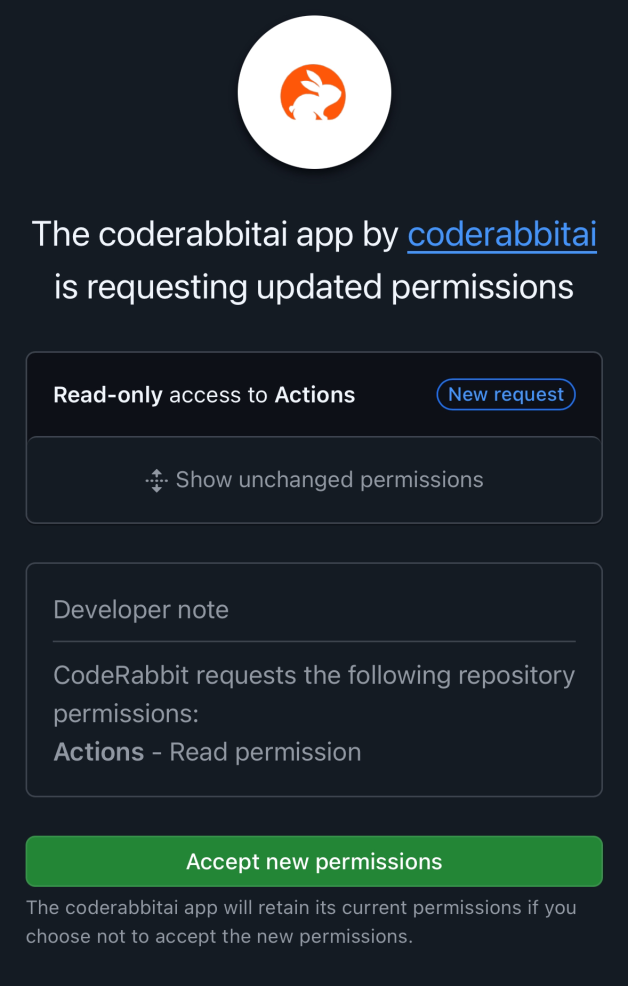
Why permissions are updated
CodeRabbit may request additional permissions for several reasons:- New GitHub features: Access to recently released GitHub APIs and capabilities
- Enhanced scanning: Deeper repository analysis and code review features
- Workflow automation: Improved CI/CD integration and automated processes
- Security enhancements: Advanced security scanning and vulnerability detection
Not an organization admin? If you don’t have admin privileges, you’ll need
to request approval from your organization administrators to update the
permissions. Share this guide with them to expedite the process.
Troubleshooting
After updating permissions, CodeRabbit should have all the access it needs. If you continue experiencing issues:1
Refresh your browser
Clear your browser cache and refresh the CodeRabbit dashboard.
2
Wait a few minutes
Permission changes may take a few minutes to propagate across GitHub’s
systems.
3
Contact support
If problems persist, reach out to our support
team for assistance.
Need help? Visit our support page or join our
Discord community for assistance.